Install Remote Libraries
Before you can start creating new projects, you need to add some libraries to your workspace. Libraries contain various kinds of elements which can be added to schematics and boards (e.g. symbols, footprints and devices).
Click on Library Manager in the control panel:
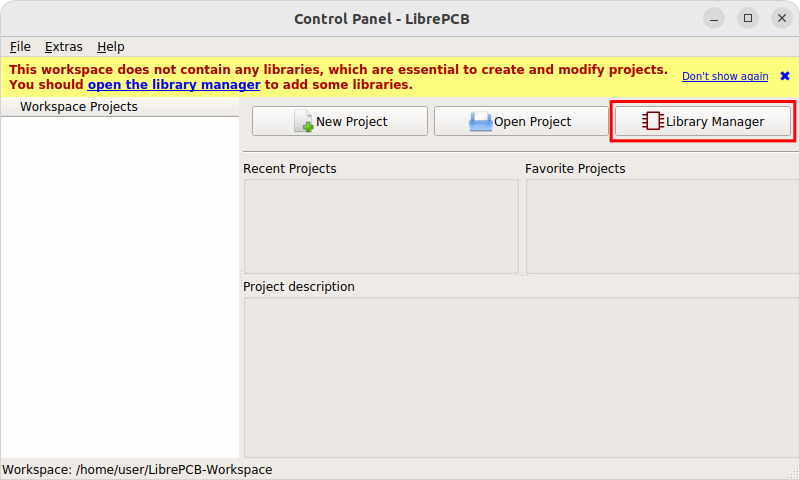
The library manager immediately fetches the list of available libraries from the Internet. Most of these libraries are hosted at github.com/LibrePCB-Libraries.
The most important library is LibrePCB Base because it contains commonly used library elements like resistors or diodes. It is highly recommended to install at least this library. However, you can even simply install all the available libraries at once:
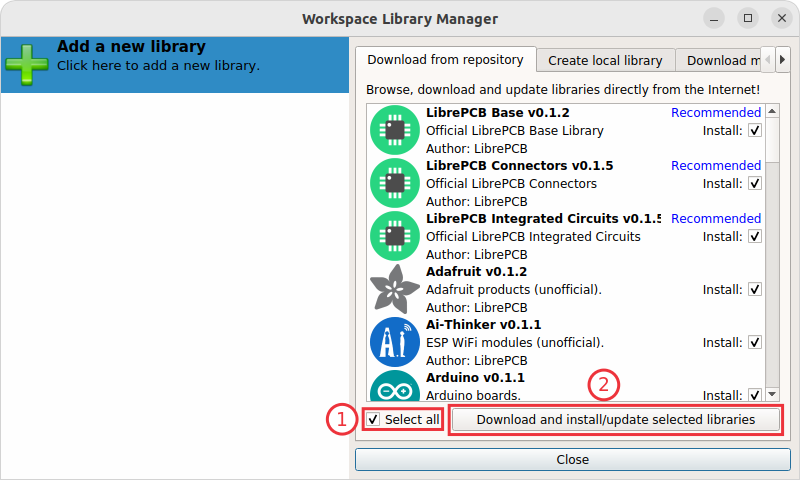
Later you can keep the installed libraries up to date exactly the same way. Just open the library manager from time to time to see which libraries can be updated to a new version.
|
Dependencies between different libraries are automatically taken into account when changing the selection. So for example if you select LibrePCB Connectors, the LibrePCB Base Library will automatically be selected too because the connectors library depends on it. |
|
Downloaded (so-called remote-) libraries are always read-only because otherwise local modifications could cause conflicts when updating the library the next time. But this is no problem, just follow this tutorial to create your own local library later. In a local library you can use or even override library elements from remote libraries by specifying a higher version number. |
|
If you are familiar with version control systems (e.g. Git) and want to use
them to manage your libraries (instead of the library manager), just clone the
libraries into the subdirectory |
After the selected libraries have been downloaded, they will appear in the list of installed libraries on the left side of the library manager:
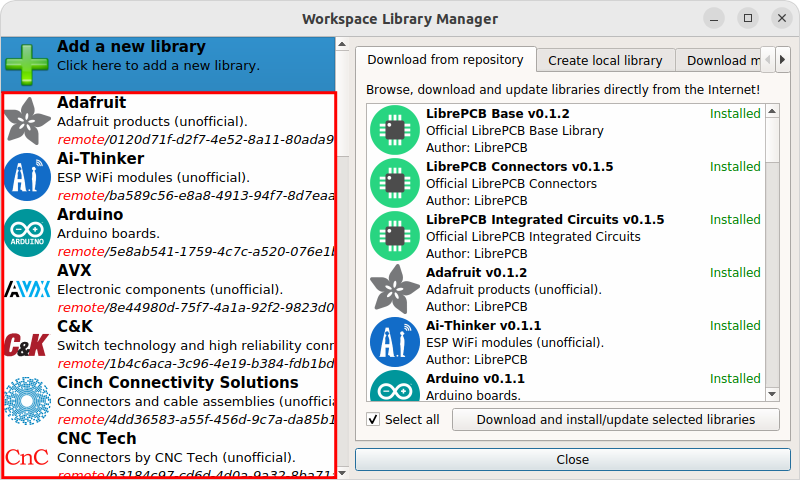
Note that after the libraries were installed, it takes a moment to create an index of all the contained elements. This process automatically runs in background and is indicated with a progress bar at the bottom right of all main windows. The installed libraries are ready to use once the progress bar disappears.